7zip

 A freely distributed 7-Zip archiver among analogues are distinguished by the presence of the author's 7z format, an excellent level of compression, support for common archival formats and optimal functionality. 7-Zip allows you to copy, move, check, zip, unzip, add to archive, and delete folders and files from the archive. Here you can download the 7zip archiver for free. Permanent link: https://programmywindows.com/en/file/7zip
A freely distributed 7-Zip archiver among analogues are distinguished by the presence of the author's 7z format, an excellent level of compression, support for common archival formats and optimal functionality. 7-Zip allows you to copy, move, check, zip, unzip, add to archive, and delete folders and files from the archive. Here you can download the 7zip archiver for free. Permanent link: https://programmywindows.com/en/file/7zip
Description of 7zip
If you need to save a large file archive by burning it onto several CD/DVD/Blu-ray Discs, 7-Zip will divide the entire archive into parts and collect many of the necessary files from the burned optical discs for use. The archive update function will allow you to replace or synchronize files. For security purposes, you can set a password with 256-bit archive protection using AES encryption or the ZipCrypto algorithm. There is SFX.
The free 7zip program uses powerful compression and decompression technologies, normalizing and optimizing converters and filters. The 7z implementation of the improved Lempel-Ziv-Welch (LZW) LZMA and LZMA2 algorithms allows for the highest compression rates.
The technological solutions used allow the 7zip file archiver to surpass the commercial analogues WinZip and WinRAR in compression quality. 7-Zip compresses up to 70% better in 7z than in ZIP; and in ZIP and GZIP it compresses up to 10% more than PKZip and WinZip. The English-language official website provides a table comparing the compression performance of 7-Zip 9.35 and WinRAR 5.20 when archiving the programs Mazila Firefox 34.0.5 and Google Earth 6.2.2.6613. Here is the translation of this table:
| Mazila Firefox | Google Earth | |
| 65 files 85.28 MB |
483 files 110.7 MB |
|
| Compressed Volume / Ratio | Compressed Volume / Ratio | |
| 7-Zip | 39.36 MB / 100% | 15.96 MB / 100% |
| WinRAR | 41.79 MB / 106% | 17.04 MB / 107% |
Programs that compress data better than 7zip, for example, PAQ8PX and WinRK, spend significantly more time on archiving. Therefore, there is every reason to download the 7-Zip archiver for free from the Internet resource of Igor Pavlov, especially since it is absolutely free. According to the license, the use of 7-Zip is allowed on any PC, including desktop computers, laptops and netbooks in commercial structures.
7zip, according to ratings in user reviews and comments on social networks Facebook, Google Plus, Twitter, VKontakte, Odnoklassniki, on thematic sites and forums, is the best file archiver for every day in terms of practical use. Users highly appreciated the advantages of the 7zip archiver, such as speed, excellent compression and a convenient two-panel interface. In a situation where the question arose: “Which free archiver should I download for free?” - there is a correct answer. We advise the 7-Zip archiver to download for free from Igor Pavlov’s website without leaving https://programmywindows.com without registration and SMS.
7zip interface
Free 7-Zip has a detailed interface that is 100% functional. In 2007, the program won the SourceForge Community Choice for "Best Techno Design". If you download 7zip for free and install it on your desktop or laptop, you can see for yourself. The interface of the main archiver window consists of a menu, shortcut buttons for frequently used functions, the current path to files, one or two windows for displaying files and folders, and an information status bar.
Through the "File" menu you can work with files. In the "Edit" menu, there are 7 options for selecting files: select all, remove selection, reverse selection, additionally select or remove selection, select/deselect by type. At the same time, 7-Zip does not allow you to control the order of files in the archive, which is critical, for example, for the EPUB format. In the "View" menu you can configure display options and interface design. In particular, you can choose to display the main window as a two-panel file manager.
The "Service" menu contains settings and performance tests for your computer, laptop or netbook. The settings are divided into 6 tabs: System, 7-Zip, Folders, Editor, Settings, Language. The "Language" tab allows you to change the localization. Among the many options, the choice is available. The Help menu provides well-structured help information and data about the program.
How to use the context menu in Windows
To get started, you will need a 7-Zip archiver to download for free, without leaving the site https://programmywindows.com safely. During installation, the program embeds the most popular functionality into the Windows Explorer context menu. This allows you to unzip and archive files on your computer, laptop or netbook without launching the program. In Windows Explorer, the right-click menu contains an automatic drop-down option for 7-Zip. When you hover your mouse over the 7-Zip line, you have access to the following functions:
- Open archive
- Open (indicating the format)
- Unpack here
- Unpack to "..."
- Test
- Add files...
- Compress and send by email...
- Add to "..."
- Compress to "*.7z" and send by e-mail
- Compress into "*.zip" and send by e-mail
After left-clicking on the corresponding item in the drop-down context menu, files are archived/unpacked or the main 7-Zip window is called up. In the tab called "7-Zip" of the programs settings, you can deactivate and reactivate the Windows Explorer context menu items.
Advantages of 7zip
Time-tested (since 1999) 7-Zip is used for compressing files into archives and extracting archived files. At the bottom of this page https://programmywindows.com/en/file/7zip links are provided to download the 7zip archiver for free from the official website without registering. 7Zip contains powerful technologies and is compatible with many archival formats. About cross-platform: there are ported versions and unofficial builds of p7zip for Mac OS X, Unix, Linux, Debian (and Ubuntu), Fedora Core, Gentoo, FreeBSD, BeOS, Amiga, Solaris, DOS, WinCE and other operating systems. The latest version of 7-Zip free download for Windows 7, 8, 8.1, 10, 11, as well as Vista and XP SP3 (32-bit or 64-bit) makes sense for the rich functionality:
- speed of archiving and decompression,
- use of multithreading up to 8 threads simultaneously,
- use of the improved Lempel-Ziv-Welch (LZW) algorithm,
- localization into almost a hundred languages,
- plugin for file managers FAR Manager, Unreal Commander and Total Commander,
- support for file names in Unicode encoding,
- interface in the form of a Windows window or a two-window file manager,
- support for Drag-and-drop function,
- on-board performance test,
- absence of advertising in the software interface and installer,
- free distribution and open source code.
The main advantage of the 7zip file archiver, for which it is worth downloading 7zip for Windows for free from https://programmywindows.com/en/file/7zip now, is its 7z format. The innovative 7z format has a compression level that exceeds the values of VinRAR and VinZIP.
How to download 7zip and install on PC
The installation file exists in two versions: for 32-bit and 64-bit Windows. 7-Zip x64 runs faster on 64-bit systems. The Windows bit depth is indicated in the "System type" line, which can be seen through "Start" - "Computer" - "Properties" - "System". Accordingly, according to the Windows bit depth, you should select and download the 7zip archiver for free for Windows XP SP3, Vista, 7, 8, 8.1, 10, 11 (32-bit or 64-bit) at https://programmywindows.com/en/file/7zip 7-Zip x86/x64. The installation file is small and will quickly appear on your computer in the Download folder. After double clicking on the installation file, the installation will begin. The installer itself will offer the path to its directory, the process will take seconds with absolutely no advertising or checkboxes for unnecessary software.
Download 7zip archiver for free
| Last update: | 08/16/2024 to version 24.08 |
| Purpose of the software product: | Archiver |
| Operating system: | Windows 11 / 10 / 8.1 / 8 / 7 / Vista / XP SP3 (32-bit or 64-bit) |
| Download for free: |
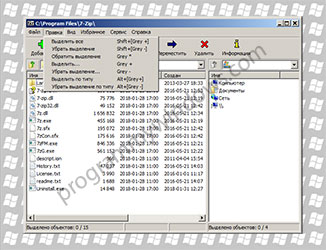
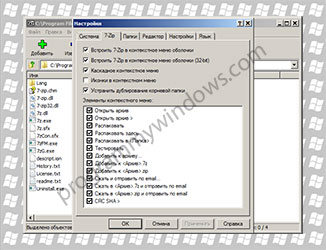
Add new comment